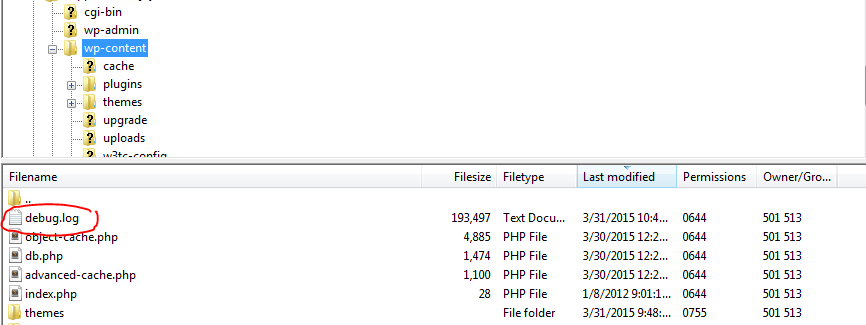Other Documentations
How to debug for PHP code errors
November 27, 2018
Follow the instructions in here http://codex.wordpress.org/Debugging_in_WordPress
Step 1
Using your FTP client (such as filezilla) connect to your wordpress site and location to correct directory. Then Location the wp-config.php file in the main directory.
Step 2:
Open this file using a text editor such as notepad or notepad++
Step 3:
Insert below code into the bottom of the file. If any of this code is already there replace that.

Step 4:
Save changes and upload the file back into the server. Clear cache in your website.
Step 5:
Now, perform the same action that caused the initial error or bug.
Step 6:
Go back into your FTP client and and location ../wp-content/ folder. In there look for a file name debug.log download and open this file using a text editor.
Look in the debug.log file. If you see errors recorded in there, give your best shot to see if you can make any sense of out those. The errors usually have the file name and line number where the errors are coming from.
Example
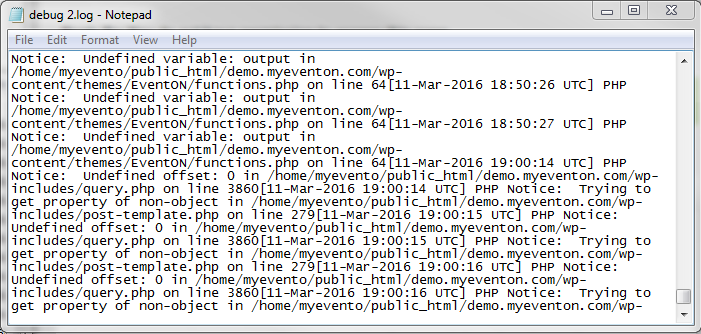
Try your best to solve those errors or contact those plugins/ themes if the other errors are coming from 3rd party plugins/themes. Which can interfere with completing eventON tasks that might be causing the eventON issues for you.
All other issues solved, what to do now?
If you have resolved all the other issues coming from other plugins/themes and you are still seeing issues with eventON, please send us a ticket and be sure to mention or include the debug.log for us to look so we can provide faster support and quickly dive into your issue.
Did this article help you? If not, send us a ticket via helpdesk