Other Documentations
How to Update EventON
September 7, 2023
NOTE: Before any update it is advised to backup your wordpress installation.
1.0 Method #1: Via autoupdate
NOTE: EventON Auto update might not be available for some of you as we have reduced our update checking period on your installation to cut down on our server usage and to avoid server crashes.
First activate your copy of eventON.
Go to Dashboard > Updates and click Check Again to run plugin update checker.
Go to Plugins> Installed Plugins if there is a new eventON update you should see it under the EventON plugin row.
Click Update Now to perform auto update.
2.0 Method #2: Manual Download from codecanyon
Go to My Account > Downloads and download the latest version of EventON zip file.
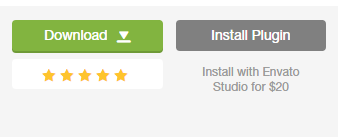
2.1 – FTP Way
Go into your FTP Client and navigate to ../wp-content/plugins/ folder in your website
Delete all the files inside EventON folder and replace with new files from the latest zip file you downloaded
Go to wp-admin Plugins> Installed Plugins and make sure the new version is updated on the site.
NOTE: You will NOT lose any saved settings by updating this way. As for styles and appearances, after updating via FTP go to myeventon settings and click save changes without making any changes to re-save styles and appearances. However we strongly advice, backing up database (in phpMyAdmin) and backing up and translation files inside /lang folder.
2.2 – Back-end Way
In order to install new EventON version from backend please follow these steps.
IMPORTANT! Before doing this: We highly recommend you backup phpmyadmin database and your website files in wp-content folder.
First, go into EventON settings and make sure “Delete eventon settings & data when EventON is uninstalled” is Deselected and then Save Changes.
WARNING! – When updating from EventON version 2.6.6 & 2.6.7 you must leave the above settings to NO (due to code error)! – If you are on EventON v2.6.8 or up (until 4+) this setting must be set to YES in order to keep already created events. From 4.0 you need to set this option to YES only if you want to delete EventON Settings and Events.
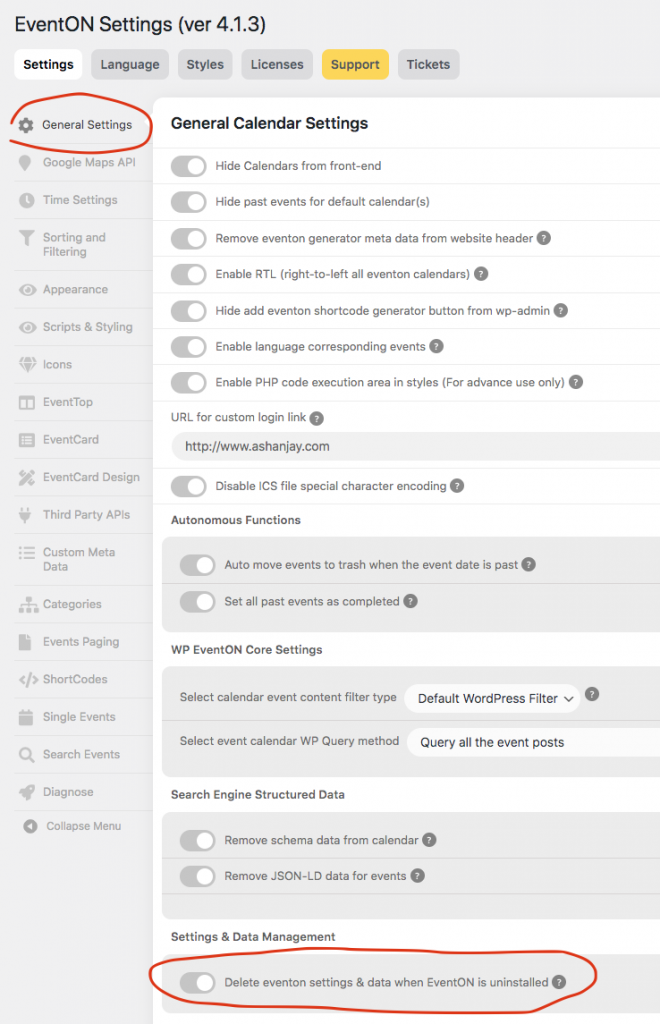
Next go to Plugins > Installed Plugins and Deactivate EventON. If you have EventON addons you will see EventON missing notifications popping up. At this moment, you can ignore these notifications.
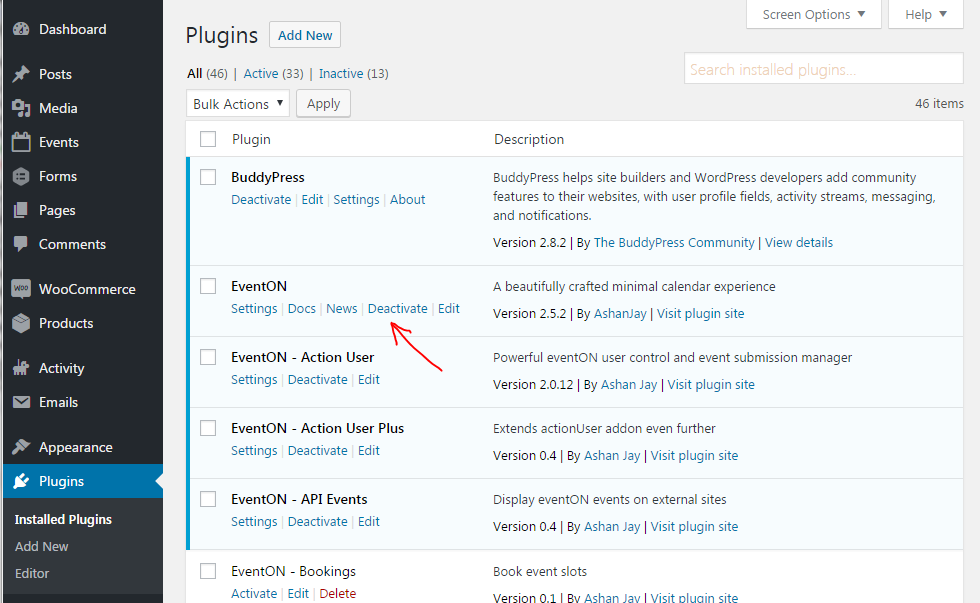
Next Delete EventON from your site.
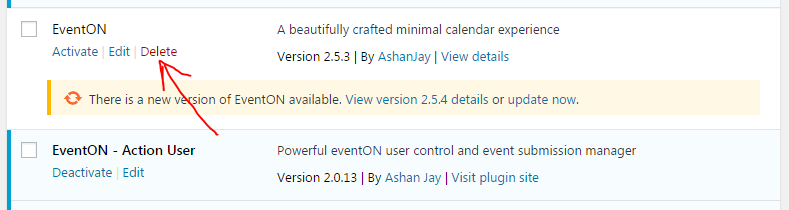
Once EventON is deleted, go to Plugins > Add New > Upload Plugin and upload the downloaded EventON version zip file
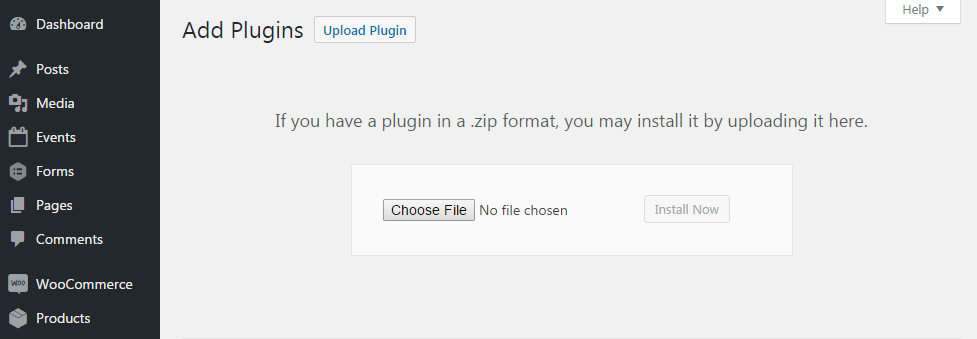
Once uploaded, go back to Plugins > Installed Plugins and activate EventON.
Did this article help you? If not, send us a ticket via helpdesk